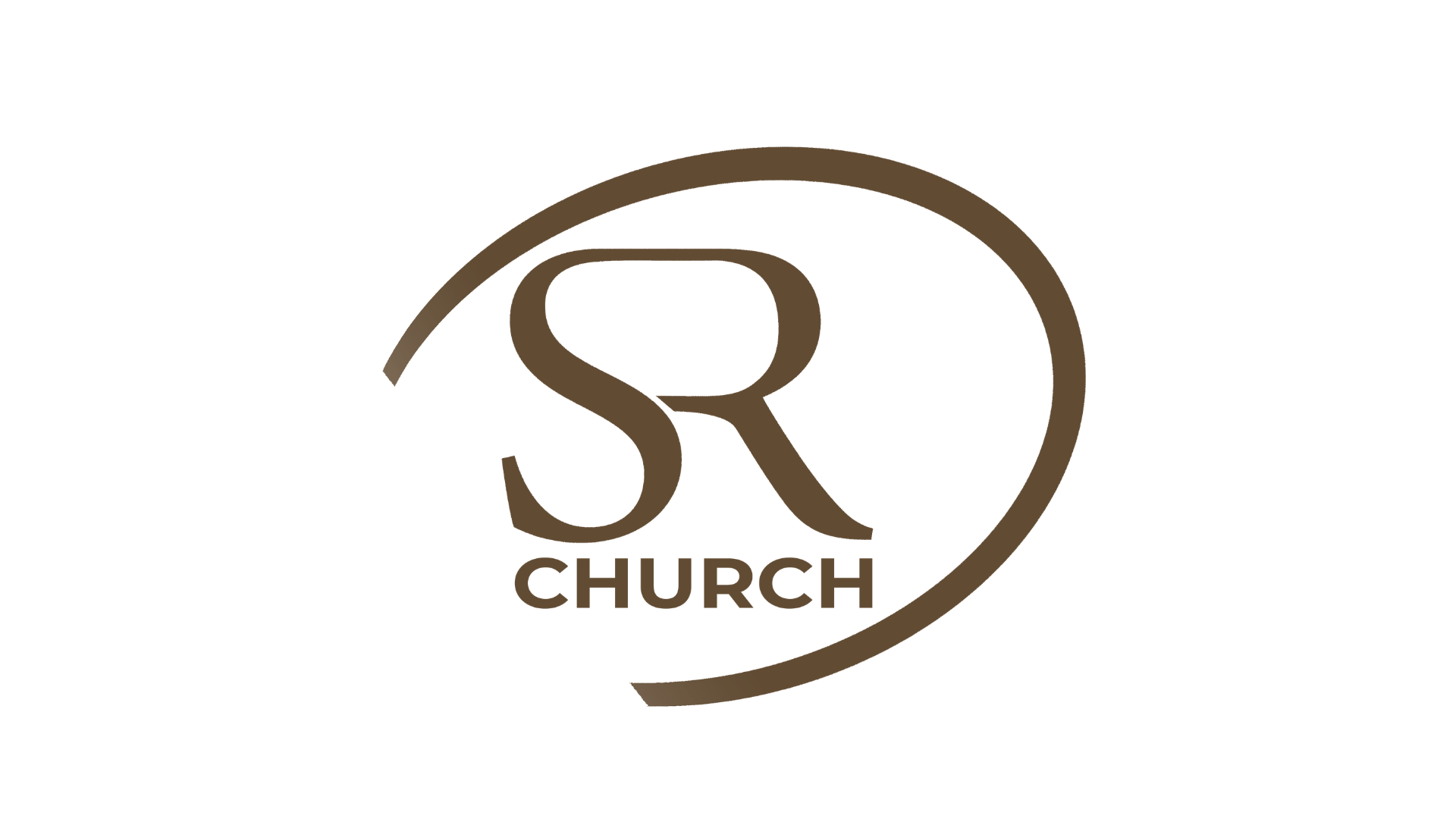We truly want you to be able to join us for our online worship service!
If you are having technical difficulties with our online church platform, please use this page to assist you.
1. WHAT IF I DO NOT SEE A VIDEO PLAYER?
If your video player did not load, please try the following:
-
Make sure the event is currently happening.
The dates and times of all our events are listed on Online Church page, under the “Schedule” tab. -
Refresh the Online Church webpage.
A large majority of problems with Online Church can be fixed by simply refreshing the web page. -
Make sure Adobe Flash is installed.
Web browsers that support the HTML5 video player will automatically load. If you do not see the video player immediately, it is likely that your browser does not support the HTML5 video player. In that case you will need to either install Adobe Flash Player on your web browser or try a different web browser. -
Try a different web browser.
Every web browser is different. Your device may not have come with a web browser capable of watching our live stream. Switching to a different web browser may fix the problem. We recommend using either Google Chrome or Mozilla Firefox.
2. WHAT IF MY VIDEO IS NOT PLAYING?
If the video player appears but you do not see the live stream, you may need to take additional steps. Please try the following:
- Make sure the video player has begun.
The video player may not automatically start playing the video. You can start playing the video by clicking the Play button in the center of the video player or at the bottom left. - Refresh the Online Church webpage.
A large majority of problems with Online Church can be fixed by simply refreshing the web page. - Try a different web browser.
Every web browser is different. Your device may not have come with a web browser capable of watching our live stream. Switching to a different web browser may fix the problem. We recommend using either Google Chrome or Mozilla Firefox.
3. WHAT IF MY AUDIO IS NOT PLAYING?
If the video player is playing video but you do not hear anything, you may need to take additional steps. Please try the following:
-
Make sure the video player is not paused.
You may not be hearing audio because the video player is paused. Clicking the video player will pause and unpause the video. - Click the "Tap to Unmute" button.
In the bottom center of the video screen, you may need to click the "Tap to Unmute" button to unmute the video while it is playing. - Make sure the video player volume is turned up.
The video player’s volume may be too low for you to hear. You can adjust the volume of the video player by moving the mouse over the video player and using the slider to increase or decrease the volume. - Make sure your computer volume is turned up.
The video player may be functioning correctly but your device volume is too low or disabled. Please consult the user’s manual of your device to further troubleshoot this issue. - Refresh the Online Church webpage.
A large majority of problems with Online Church can be fixed by simply refreshing the web page. - Try a different web browser.
Every web browser is different. Your device may not have come with a web browser capable of watching our live stream. Switching to a different web browser may fix the problem. We recommend using either Google Chrome or Mozilla Firefox. - Put in headphones.
Sometimes the issue deals with any phone that has a mono speaker. (e.g. iPhone 6 and below, and certain android models) To fix the issue, plug in headphones.
4. WHAT IF MY VIDEO KEEPS SKIPPING?
Video skips are usually caused by Internet connectivity issues. Unfortunately, this issue is difficult to solve as your Internet speed may be too slow or inconsistent to watch our live stream. Please try the following:
- Adjust video player quality settings.
Your web browser may not be able to keep pace with the default quality of our live stream. Turning the quality down makes the video blockier, but usually reduces the rate at which the video skips. You can adjust the video quality settings by moving your mouse over the video player and clicking on the gear icon and selecting a lower bitrate. - Refresh the Online Church webpage.
A large majority of problems with Online Church can be fixed by simply refreshing the web page. - Try a different web browser.
Every web browser is different. Your device may not have come with a web browser capable of watching our live stream. Switching to a different web browser may fix the problem. We recommend using either Google Chrome or Mozilla Firefox.
5. WHAT IF MY VIDEO SUDDENLY STOPS?
The live stream may suddenly stop if Internet connectivity is lost. This could happen when your device is no longer connected to the Internet, or we may be experiencing technical difficulties. Please try the following:
- Make sure your device is connected to the Internet.
Your device may have lost Internet connectivity. Please consult the user’s manual for your device to further troubleshoot this issue. - Make sure the video player is playing the video.
The video player may have stopped playing the video. Click on the video player to make sure that it is not paused. - Refresh the Online Church webpage.
A large majority of problems with Online Church can be fixed by simply refreshing the web page. - Try a different web browser.
Every web browser is different. Your device may not have come with a web browser capable of watching our live stream. Switching to a different web browser may fix the problem. We recommend using either Google Chrome or Mozilla Firefox.
6. WHAT IF MY VIDEO IS NOT FULL SCREEN?
Our video player does not take up the full screen because we encourage participants to engage in our live chat before and after the service. If you wish to expand the video to take up the entire screen for the service, please move your mouse over the video player and click the full screen button.
7. WHAT IF I HAVE A BLACK SCREEN THAT READS 'CATEGORY = 4 CODE = 4032'?
Unfortunately, your browser is unable to view our stream. Please try the following:
- Make sure you are viewing on a desktop or laptop computer, or a mobile smartphone.
There are a great many devices that can view Internet content, but our platform does not support all devices. Devices like smart watches and smart TVs are outside of our support. - Make sure your operating system is up-to-date.
Your desktop or laptop computer should be running either Windows 10 or macOS 10.13 (High Sierra) or 10.14 (Mojave). Your mobile smartphone should be running either Android 8 (Oreo) or 9 (Pie) or iOS 11 or 12. Please consult your device’s owner’s manual to check for and apply any updates that may be available. - Make sure your web browser is up-to-date.
Applications have their own version independent of your operating system version. Please check your web browser’s help topics to see how to check for updates (on laptop or desktop computer) or check your app store for updates (on mobile smartphone). - Try a different web browser.
Every web browser is different. Your device may not have come with a web browser capable of watching our live stream. Switching to a different web browser may fix the problem. We recommend using either Google Chrome or Mozilla Firefox. - Try a newer device.
Manufacturers are sometimes unable or unwilling to make the latest and greatest features available to existing devices. A newer device has a better chance of being able to view our live stream.
If you’re still having trouble, please email us at